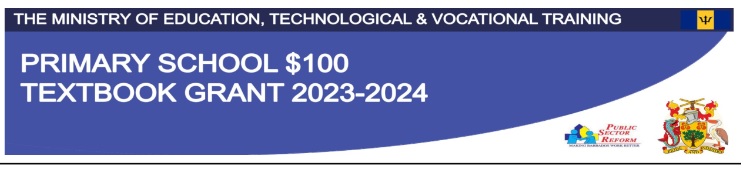
Instructions to Parents/Guardians
PLEASE NOTE THIS IS THE INSTRUCTION PAGE, UPON CLICKING THE ACKNOWLEDGEMENT CHECKBOX AT THE BOTTOM OF THE PAGE, YOU WILL BE TAKEN TO THE FORM TO FILL OUT.
1. Please submit ONE (1) copy of the Grant Form per child. Incorrect information will cause delays in the processing of the form and payments of funds to your account.
To be eligible for the Textbook Grant all purchases should have been made between the period July 1, 2023 and September 30, 2023. All students are eligible except those already benefitting from the Ministry of Education, Technological and Vocational Training textbook scheme. You will need to scan or take a photo of your receipt for upload.
2. Student Information
Enter your child's personal information into this section of the form.
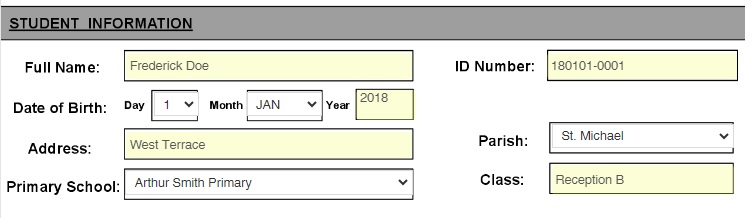
3. Parent/Guardian Information
Enter your personal information into ths section of the form. Please ensure that your contact information is up to date and correct in case you need to be contacted.
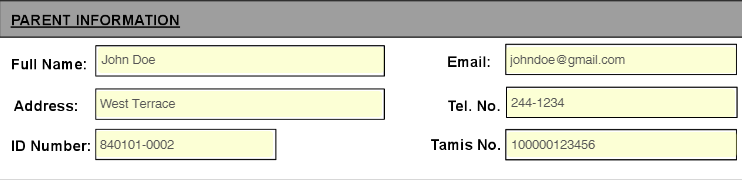
4. Other Information
Please enter the name of the Bookstore, Receipt Number and date on the Receipt you are planning to upload. Also please enter the number of eligble children that qualify for the grant.

5. Banking Information
Please ensure that your banking/credit union information is correct as incorrect information can cause delays in the disbursement of funds to your account. Note that the name on the Account MUST match the name of the Parent/Guardian submitting the grant form in Section 2.
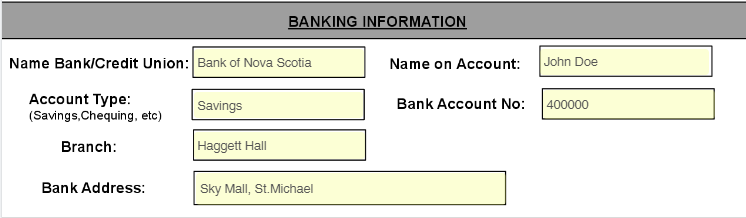
6. Submit and Sign

Please review the form. Upon completing the document please click on the Blue Submit & Sign button to the bottom right. At this point you will have to upload your copy of your receipts.
If you have multiple receipts for one submission please ensure either:
a) All receipts are scanned into one image
b) Place all images into a zip file (.zip)
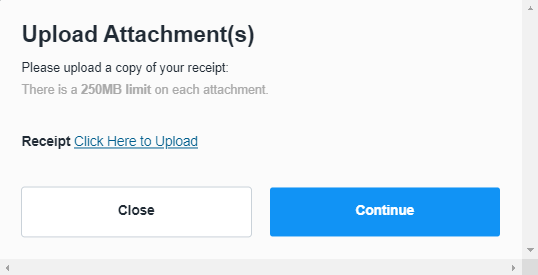
Once you have successfully uploaded your copy of your receipts and hit continue, you will be greeted by the signature prompt. Use one of the options below to sign the document.
Type- you use your keyboard to type your signature.
Draw- you use a pen or pencil on a touchscreen device to sign.
Upload custom- using a computer you upload a saved signature.
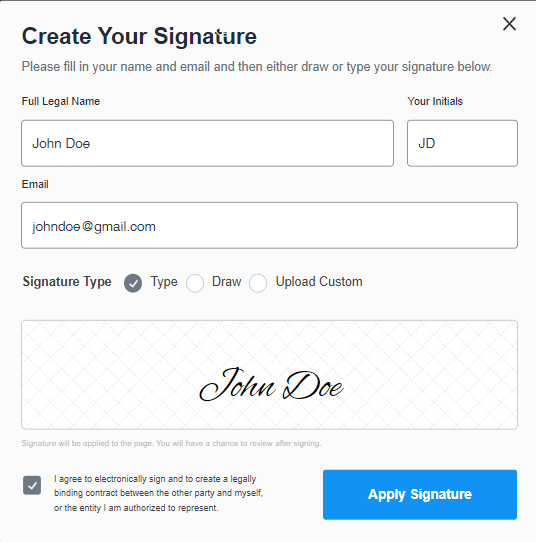
Please ensure that the email address entered on this screen matches the email provided in section 2.

Upon clicking Apply Signature the Blue Sign & Submit button will turn orange. Once this orange Finalize & Submit button is clicked the form will be submitted to the Ministry of Education, Technological and Vocational Training. A copy of the completed form will be sent to the email address provided.